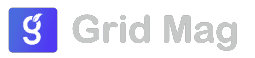Creating an Instagram Business Account allows you to access additional features to promote your business effectively. Here’s a step-by-step guide to creating an Instagram Business Account:
Step 1: Download the Instagram App (if not already installed)
1. If you haven't already, download the Instagram app from the App Store (iPhone) or Google Play Store (Android).
- App Store: Search for "Instagram" and tap "Get" to download and install the app.
- Google Play Store: Search for "Instagram" and tap "Install" to download and install the app.
Step 2: Sign Up for Instagram or Convert to a Business Account
1. Open the Instagram app on your mobile device.
2. If you already have a personal Instagram account and want to convert it to a Business Account:
- Go to your profile by tapping the profile icon at the bottom right.
- Tap the three horizontal lines in the top right corner to open the menu.
- Tap "Settings" at the bottom.
- Tap "Account".
- Tap "Switch to Professional Account".
- Follow the prompts to connect your Facebook Page (if applicable) and set up your Business Profile.
3. If you are creating a new account for your business:
- Tap "Sign Up" to create a new account.
- Enter your email address or phone number and create a username and password.
- Optionally, you can sign up with your Facebook account by tapping "Log in with Facebook" and entering your Facebook login credentials.
Step 3: Set Up Your Business Profile
1. Once you've signed up or converted to a Business Account, you'll be prompted to set up your Business Profile:
- Enter your business name and choose a username (this will be your Instagram handle).
- Add a profile picture: Upload your business logo or a professional image that represents your brand.
- Write a bio: Describe your business in a few words and include relevant hashtags or a tagline.
- Add your website: Provide your business website URL to direct followers to your site.
Step 4: Connect Your Facebook Page (if applicable)
1. If you haven't already connected your Instagram Business Account to your Facebook Page during the setup process:
- Go to your profile.
- Tap the three horizontal lines in the top right corner to open the menu.
- Tap "Settings" > "Account" > "Linked Accounts".
- Tap "Facebook" and follow the prompts to connect your Facebook Page to your Instagram Business Account.
Step 5: Explore Business Tools
1. After setting up your Business Profile, you can explore Instagram’s business tools:
- Insights: Gain valuable insights about your followers and how they interact with your posts and stories.
- Promotions: Create and manage ads directly from your Instagram app to reach a larger audience.
- Contact Options: Add contact buttons like email, phone number, or directions to make it easier for customers to reach you.
Step 6: Start Posting and Engaging
1. Begin posting content that showcases your products, services, or brand story.
- Tap the "+" icon at the bottom center of the screen to create a new post or story.
- Use hashtags relevant to your business to increase visibility.
- Engage with your audience by responding to comments and messages promptly.
Additional Tips:
Instagram Shopping: If you sell physical products, you can also set up Instagram Shopping to tag products in your posts and stories, allowing users to purchase directly from Instagram.
Regular Posting: Consistency is key on Instagram. Aim to post regularly to keep your audience engaged and interested in your business.
Creating an Instagram Business Account is free and provides powerful tools to grow your business, engage with customers, and drive sales through visual storytelling and promotions.