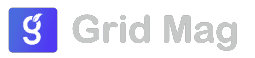Creating a Facebook Business Page allows you to promote your business, brand, or organization effectively on Facebook. Here’s a step-by-step guide to creating a Facebook Business Page:
Step 1: Log in to Facebook
Make sure you are logged in to your personal Facebook account. You need a personal account to create and manage a Business Page.
Step 2: Go to Create Page
1. From your Facebook News Feed or Homepage, look at the left-hand sidebar. You should see a section called "Pages". Click on it.
2. If you don't see "Pages" listed, you can also click on the "Create" button located at the top right corner of your Facebook homepage and select "Page" from the drop-down menu.
Step 3: Choose a Page Type
1. Click on the green "Create Page" button located in the top right corner of the Pages section.
2. Facebook will prompt you to choose a category for your Page. Since you're creating a Business Page, select the category that best fits your business, such as:
Local Business or Place
Company, Organization, or Institution
Brand or Product
Choose the most relevant category that describes your business.
Step 4: Enter Business Details
1. Fill in the required information about your business. This typically includes:
- Page Name: Choose a name that accurately represents your business.
- Category: Select the category that best describes your business.
- Address (if applicable): Include your business address if you have a physical location.
- Phone Number: Provide a contact number for your business.
- Description: Write a brief description that explains what your business offers or its mission.
Step 5: Upload Profile and Cover Photos
1. Upload a profile picture for your Business Page. This should be your business logo or a professional image that represents your brand.
2. Upload a cover photo. Choose an eye-catching image that represents your business, products, or services. This is the larger image that appears at the top of your Page.
Step 6: Add Your Page to Favorites (Optional)
1. You have the option to add your new Business Page to your Favorites on your personal Facebook account. This makes it easier for you to access and manage your Page.
Step 7: Explore Your New Business Page
1. Once your Business Page is created, Facebook will guide you through a brief tour where you can explore different features and settings of your Page.
2. Customize your Page further by adding more details, such as your website URL, business hours, services, and more.
Step 8: Start Posting and Engaging
1. Begin posting content to your Business Page to engage with your audience. Share updates, promotions, events, customer testimonials, and more.
2. Invite friends, customers, and followers to like your Business Page to start building your online community.
Creating a Facebook Business Page is a valuable step in establishing your online presence and reaching potential customers on Facebook. It’s free to create and allows you to effectively promote your business through social media.